| |
Rearranging chapters using the Navigator
You can arrange chapters and move headings in the document by using the Navigator.
- Click the Content View icon to expand the headings, if necessary.
- (Optional) If you have several subheading levels, you can more easily find the headings you want, by changing the Heading Levels Shown selection to show only 1 or 2 levels of headings.
- Click on the heading of the block of text that you want to move and drag the heading to a new location on the Navigator, or click the heading in the Navigator list, and then click either the Promote Chapter or Demote Chapter icon. All of the text and subsections under the selected heading move with it.
To move only the selected heading and not the text associated with the heading, hold down Control, and then click the icon.
 | The tooltips (Promote Chapter and Demote Chapter) are misleading; all headings defined in Tools > Outline Numbering can be rearranged using this function.
|
- To quickly change the outline level of a heading and its associated subheadings, select the heading in the Navigator, and then click either the Promote Level or Demote Level icon. This action does not change the location of the heading, only its level.
To increase the outline level of only the selected heading, but not its associated subheadings, hold down Control, and then click the icon.
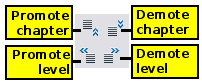 Reorganizing with the Navigator
 | Users of Microsoft Word will note the similarity between this functionality and Word's Outline View.
|
|
|
