Input field
An input field is a variable that you can click in a document to open a dialog where you can edit the test displayed in the field. To insert an input field:
- Choose Insert > Fields > Other and choose the Functions page.
- Choose Input field in the Type list.
- Optionally type some text in the Reference box. This text will appear as a tooltip when the users hover a mouse cursor over the field.
- Click Insert. In the small dialog box that opens, type some text for the variable (for example, a brief instruction to the user regarding the purpose of the field); this text can be the same or different from the text in the Reference box in the previous step.
- Click OK.
To edit an input field, click on it in the document. In the small dialog box that opens, edit the text of the field.
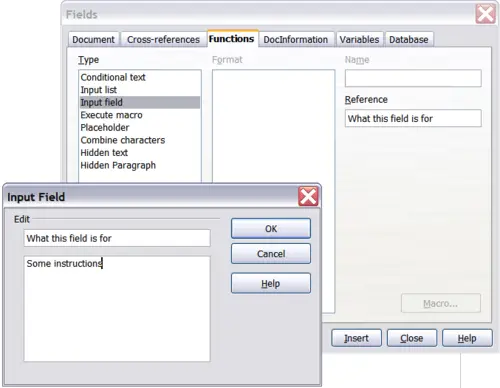
Inserting an input field
To edit the field’s reference, right-click on the field and choose Fields from the pop-up menu. This opens the Edit Fields: Functions dialog box.

Editing an input field
