Preparing items as targets for cross-referencing
Occasionally you might want to insert a cross-reference to something that is not automatically shown on the Cross-references page. Before you can insert a cross-reference to such an item, you must prepare the item as a target to be referenced. To do this, you can either use bookmarks or set references.
After a target has been defined, you can cross-reference to it as described in
Inserting cross-references.
For an example of the use of this technique, see “Solving the page count problem” in
Chapter 4 (Formatting Pages).
Using bookmarks
Bookmarks are listed in the Navigator and can be accessed directly from there with a single mouse click. In HTML documents, bookmarks are converted to anchors that you can jump to using a hyperlink.
- Select the text you want to bookmark. Click Insert > Bookmark.
- On the Insert Bookmark dialog box, the larger box lists any previously defined bookmarks. Type a name for this bookmark in the top box. Click OK.
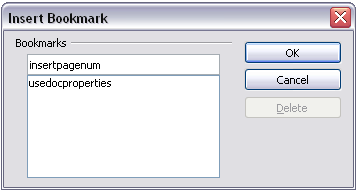
Inserting a bookmark.
Setting references
- Click Insert > Cross reference.
- On the Cross-references page of the Fields dialog box, click Set Reference in the Type list. The Selection list shows any references that have been defined. You can leave this page open while you set many items as references.
- Click in the document and highlight the text of the first item to set as a target for a cross-reference. Click on the Fields dialog box. The text of the item will appear in the Value box in the lower right. In the Name box, type some text by which you can identify this item.
- Click Insert. The text you typed in the Name box now appears in the Selection list.
- Repeat steps 3 and 4 as often as required.
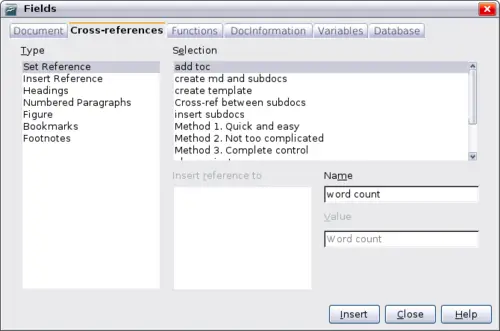
Setting text to be used as a target for a cross-reference
