In this example, we will create a numbered list that is used to number the songs on a CD. The numbers are right aligned, and some space is left between the number and the title of the track.
As we want to reuse the same numbered list for other CDs, we will define a new list style and then apply it to the tracks list.
Creating the CDTracks numbered list
As for the previous example, start by clicking the List Styles icon (fifth from the left) in the Styles and Formatting window. Then right-click anywhere in the list box and choose New.
The Numbering style dialog box is displayed. For the CDTracks style, we need to customize fields in the Organizer, the Options, and the Position pages.
| Style fields
| Description
|
| Name
| Enter CDTrack
|
| Category
| Custom styles will be OK for us.
|
Modify the options of the Options page as follows:
- In the Level box, choose 1.
- In the Numbering list, choose 1, 2, 3, ....
- Leave the Before and After boxes unchanged, or delete anything that is in them.
- Leave the Character Style field as None.
- Make sure Start at is set to 1.
- Show sublevels should be grayed out. Do not select Consecutive numbering.
As discussed above, the numbering list will adopt settings of the underlying paragraph style. If you want to use a special font, size or color for the numbering, you can create a character style and apply it in the Options page.
If you want the word Track to appear before the number, just add it to the Before field in the Options dialog box. Do not forget to add a space character to separate the word from the number.
Set up the final parameters of the CDTracks list style in the Position page.
- In the Level box, choose 1.
- For Numbering followed by, choose tab stop and set it at 4.0cm.
- For Numbering alignment, choose Right.
- For Aligned at choose 1.5cm. (this refers to the alignment of the numbers)
- For Minimum space choose 0.5cm.
- For Indent at choose 4.0cm. (This sets the indentation of the whole list)
Applying the list style
Now that the list style is available, it can be quickly applied to any list in the document:
- If starting a new list, before pressing Enter to start a new line, double-click on the desired list style name in the Styles and Formatting window.
- If you already have a list, select it and then double-click on the desired list style name in the Styles and Formatting window.
 | Remember that applying a list style does not affect the characteristics of the underlying paragraph; therefore you may want to check if you are satisfied with the paragraph style before applying the list style.
|
If you have more than one list in a document, the second and subsequent lists with the same style continue their numbering from the previous list. To restart at 1, place the cursor anywhere in the paragraph you want numbered 1, right-click, and choose Restart numbering.
To stop using numbering, press the Numbering On/Off icon on the Standard toolbar.
The final result is illustrated below.
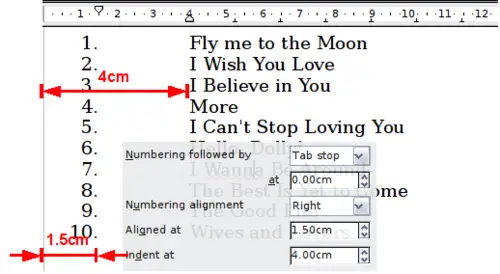
A numbered list of CD tracks highlighting the various elements.
