Using the Bullets and Numbering toolbar
You can create nested lists (where one or more list items has a sublist under it, as in an outline) by using the buttons on the Bullets and Numbering toolbar. You can move items up or down the list, or create subpoints, and even change the style of bullets. Use View > Toolbars > Bullets and Numbering to see the toolbar.
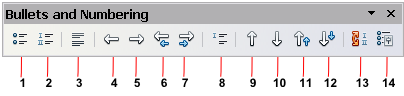
Bullets and Numbering toolbar.
| 1 Bullets On/Off | 8 Insert Unnumbered Entry
|
| 2 Numbering On/Off | 9 Move Up
|
| 3 Numbering Off | 10 Move Down
|
| 4 Up One Level | 11 Move Up with Subpoints
|
| 5 Down One Level | 12 Move Down with Subpoints
|
| 6 Move Up (One Level) with Subpoints | 13 Restart Numbering
|
| 7 Move Down (One Level) with Subpoints | 14 Bullets and Numbering
|
 | It is possible to move a list entry up, together with all of its sub-entries. Do this by clicking the Promote One Level With Subpoints button.
|
If you create a nested list using the predefined styles, all the levels of the list (up to 10) apply the same numbering (or bullet), however in many circumstances you will want to use a combination of numbering formats and bullets when creating nested lists. Such lists with a mixture of numbering formats and bullets can be easily configured as described in the following example. Additional information on lists and in particular the technique to create your own list style is described in
Chapter 7 (Working with Styles).
 | When creating nested lists one option is to enter all the list paragraphs first and apply the levels afterwards.
You can use keyboard shortcuts to move paragraphs up or down the outline levels. Place the cursor at the beginning of the numbered paragraph and press:
Tab Down a level
Shift+Tab Up a level
To insert a tab stop at the beginning of a numbered paragraph (that is, after the number but before the text), press Control+Tab.
|
