You can edit a template’s styles and content, and then, if you wish, you can reapply the template’s styles to documents that were created from that template. (Note that you can only reapply styles. You cannot reapply content.)
To edit a template:
- From the main menu, choose File > Templates > Organize. The Template Management dialog box opens.
- In the box on the left, double-click the folder containing the template that you want to edit. A list of all the templates contained in that folder appears underneath the folder name.
- Select the template that you want to edit.
- Click the Commands button and choose Edit from the drop-down menu.
- Edit the template just as you would any other document. To save your changes, choose File > Save from the main menu.
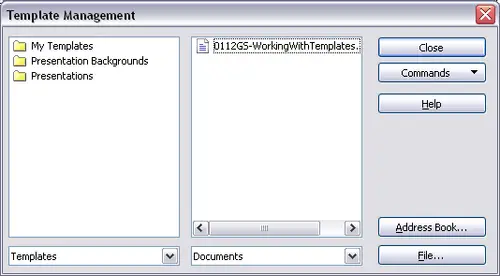
Template management dialog box.
