| |
Setting up heading numbering
If you want one or more heading levels to be numbered, many choices are available; this example defines a scheme to create headings that look like those below.
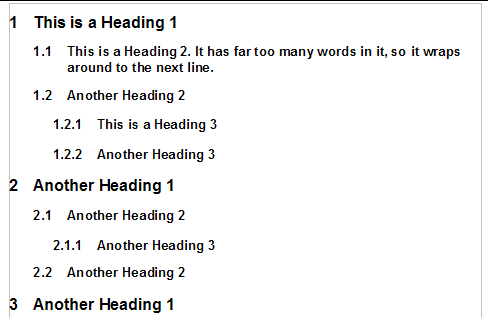 The numbering scheme to be set up. Use the Numbering page of the Outline Numbering dialog box to define the numbering scheme and its appearance. The figure below shows the default settings in the Outline Numbering dialog box.
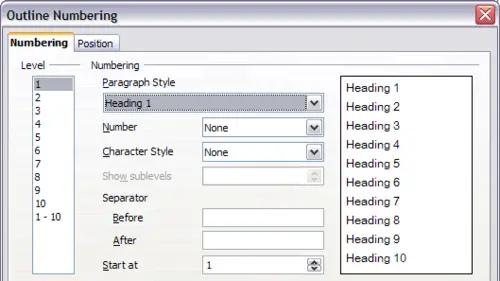 Default settings on the Outline Numbering dialog box.
- In the Level list, choose 1. In the Number list, choose 1, 2, 3, .... The result is shown in the preview box on the right.
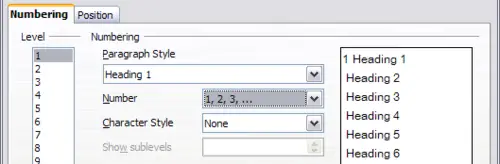 Specifying numbering of Level 1 headings. - In the Level list, choose 2. In the Number list, choose 1, 2, 3, .... The Show sublevels list is now active; it should show 2 (if not, choose 2). The result is shown below.
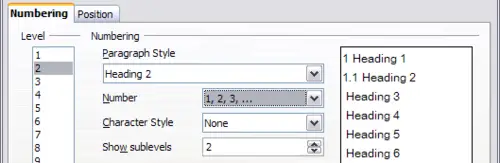 Specifying numbering of Level 2 headings. - In the Level list, choose 3. In the Number list, choose 1, 2, 3, .... The Show sublevels list should show 3 (if not, choose 3). The result is shown below.
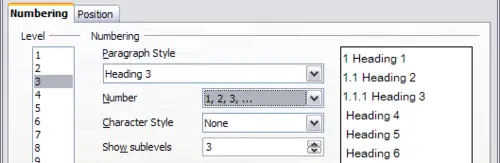 Specifying numbering of Level 3 headings.
These choices produce the layout shown below.
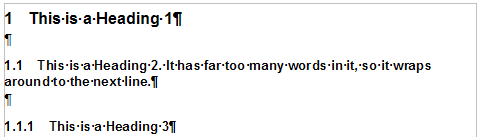 Results of numbering choices for headings.
|
|
