Headers are portions of a document that always appear at the top of a page; footers appear at the bottom of a page. Typically, headers display the title or chapter name of a document.
In OOo, headers are specified by page styles; therefore, when inserted, all the pages with the same page style will display the same header.
Chapter 7 describes how to format a header as part of the page style formatting. For the purpose of this example, we will insert a header in the Default pages using manual formatting.
Select from the main menu Insert > Header > [Page Style]. The submenu contains as many entries as page styles used in your document. In addition the submenu includes the entry All, which activates headers on all the pages of the document.
For our example, select the Default menu item to activate the headers only on the pages that use the Default page style. Similarly, to insert a footer, choose Footer.
 |
The Insert Menu can also be used for deleting a preexisting header or footer for a page style. If that page style has a check mark in front of it, clicking on it opens an OOo dialog box warning about this and asking whether you want to delete the header or footer for that particular page style.
|
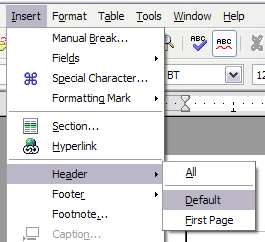
Inserting headers and footers.
Depending on which option you choose, an area will appear at the top or bottom of the page. In this area you can enter text and graphics that will appear on every page.
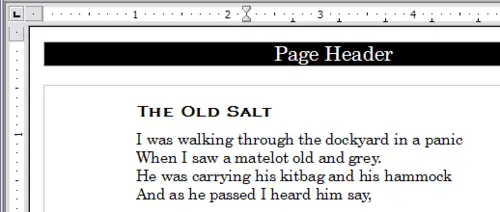
A page with a page header.
Items such as document titles, chapter titles, and page numbers, which often go into headers and footers, are best added as fields. That way, if something changes, the headers and footers are all updated automatically.
Fields are covered in
Chapter 14 (Working with Fields), but one example here may be useful. To insert the document title into the header:
- Select File > Properties > Description, enter a title for your document in the Title area, and click OK to close the dialog box.
- Add a header (Insert > Header > Default).
- Place the cursor in the header part of the page.
- Select Insert > Fields > Title. The title should appear on a gray background (which does not show when printed and can be turned off).
- To change the title for the whole document, choose File > Properties > Description.
