Understanding linked styles
]When creating a new paragraph or a new character style, you may use an existing style as a starting point for its settings. In this sense, OOo links the styles together. When styles are linked, a change in the parent style affects every style linked to it. You can easily visualize the connections between styles by switching to the Hierarchical view in the Styles and Formatting window filter.
For example, every Heading style (such as Heading 1, Heading 2) is linked with a style called Heading. This relationship is illustrated below.
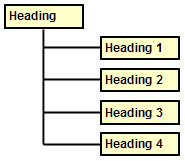
Hierarchical view of linked styles.
Linking styles is a very powerful method to create “families” of styles and allows you to change their properties simultaneously. For example, if you decide that all the headings should be blue (such as in this guide), you only need to change the font color of the parent style to achieve the desired result. Note however, that changes made to a parameter of the parent style do not override changes previously made to the same parameter in the children styles. For example, if you changed the Heading 2 font color to green, a change of the font color of the Heading style (the parent style) to red will not affect the Heading 2 font color.
You can easily check which properties are specific to a style by looking at the Contains section of the Organizer page. In case you want to reset the properties of a child style to that of the parent style, click the Standard button located at the bottom of each Paragraph and Character style dialog page.
 | You cannot define a hierarchical style structure for Page, Frame and List styles.
|
Creating a linked style
To create a linked style, you can either specify the parent style in the Organizer page of the Style dialog box, or you can start creating a new style by right-clicking on the style that you want to link to the new style and selecting New from the drop-down menu.
Example: Changing a property of a parent style
Suppose that you want to change the font of not only Heading 1 or Heading 2, but all headings. The easiest way to do that is to take advantage of this linking. Open the Styles and Formatting window (press F11) and select Heading.
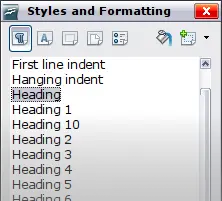
Select Heading style.
Open the Paragraph Style dialog box for the Heading style (right-click > Modify) and select the Font tab. Select a font and click OK.
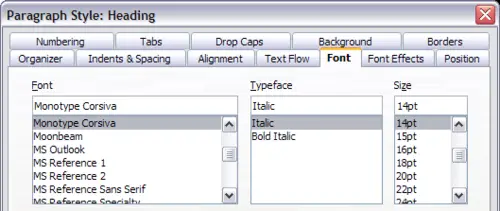
Select the heading font.
Now, the fonts of all the heading styles (Heading 1 through Heading 10) have been changed in a single operation. Figure 5 shows to the left a document using the headings 1, 2 and 3 and on the right the same document after changes have been made to the Heading style.
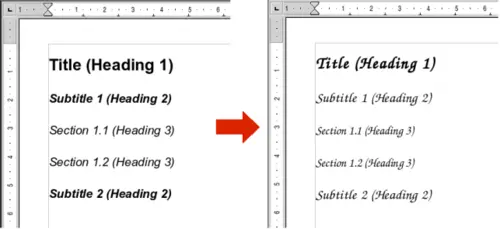
Effects of changing the Heading style font.
