Using the Fontwork toolbar
Make sure that the Fontwork toolbar is visible on the workspace. If not, select View > Toolbars > Fontwork from the main menu bar.
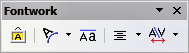
The Fontwork toolbar.
In addition to the Fontwork Gallery icon, this toolbar contains the following icons:
 Fontwork shape: to change the shape of the selected object, choose a shape from the extended toolbar.
Fontwork shape: to change the shape of the selected object, choose a shape from the extended toolbar.
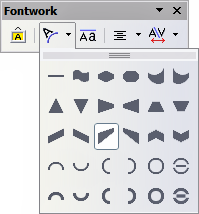
The extended Shapes toolbar.
 Fontwork Same Letter Heights: Changes the height of characters in the object. Toggles between normal height (some characters taller than others, for example capital letters, d, h, l and others) and all letters the same height.
Fontwork Same Letter Heights: Changes the height of characters in the object. Toggles between normal height (some characters taller than others, for example capital letters, d, h, l and others) and all letters the same height.
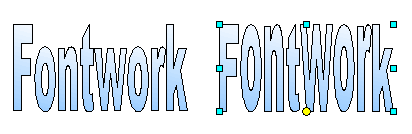
Left: normal letters; right: same letter heights.
 Fontwork Alignment: specify the alignment of the text within the frame from the choices available. The effects of the text alignment can only be appreciated if the text spans over two or more lines. In the Stretch Justify mode all the lines are filled completely.
Fontwork Alignment: specify the alignment of the text within the frame from the choices available. The effects of the text alignment can only be appreciated if the text spans over two or more lines. In the Stretch Justify mode all the lines are filled completely.
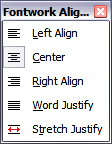
The extended Alignment toolbar.
 Fontwork Character Spacing: select the desired spacing and whether kerning pairs should be used. For custom spacing, input a percentage value: 100% is normal spacing; less than 100% is tight spacing; more than 100% is expanded spacing.
Fontwork Character Spacing: select the desired spacing and whether kerning pairs should be used. For custom spacing, input a percentage value: 100% is normal spacing; less than 100% is tight spacing; more than 100% is expanded spacing.
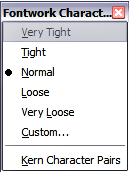
The extended Character Spacing toolbar.
