Inserting a picture from a file
Inserting a picture from a file is quick and easy. If the layout of the slide already contains a placeholder for a graphic, double-click anywhere in the graphics frame. This opens a dialog box for selecting the file to be inserted. The detailed procedure is given below.
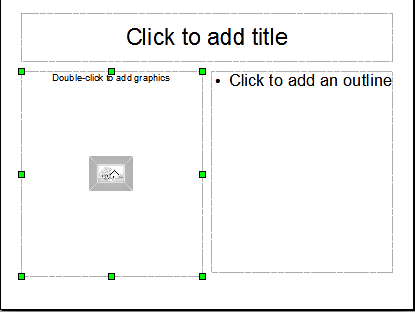
Slide with automatic layout including a placeholder for graphic object
Whether you are using an AutoLayout for the placement of the picture, or you are just inserting a picture, follow these steps:
- Select Insert > Picture. (When using an AutoLayout; double-click in the graphics frame instead.)
- In the Insert Picture dialog box, browse to the directory containing the desired picture.
- Select the file. OOo recognizes a very large number of image types and, if Preview is selected, will display a reduced copy of the selected file.
- Click Open to place the picture on the current (selected) slide. The picture is now displayed on the slide with green resizing handles around it.
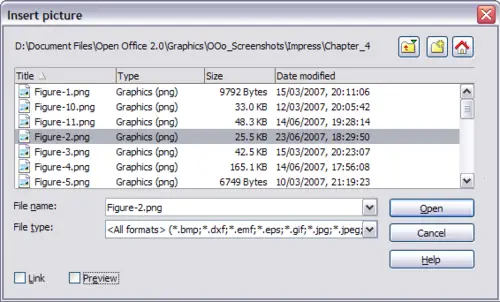
Inserting a picture from a file
Notice in the Insert picture dialog box the two options called Link and Preview. Their position is determined by the operating system, but they are normally in the bottom part of the dialog box.
If Preview is checked, and if the selected file is in one of the many formats that OOo recognizes, a thumbnail of the selected image shows in a preview area on the right (not shown in the example).
Select the Link option to insert the picture as a link to the file rather than embedding the file itself. In general it is preferable to embed images so that the presentation can be copied to other computers, however on some occasions it makes sense to link the image rather than embed it:
- When the image file is quite large (linking rather than embedding will dramatically reduce the size of the presentation file)
- When the same image file is used in many presentations (for example when using the same background image for all the presentations created)
- When the linked file will be available when loading the presentation (for example if the presentation is a slide show of holiday pictures)
