Formatting notes
It is highly recommended to use the Notes Master and the Notes Presentation style to format the appearance of notes, rather than formatting them for each slide individually.
All the formatting guidelines given in this section can be applied to either the Notes Master or to the Notes Presentation style.
To open the Notes Master, choose View > Master > Notes Master from the menu bar.
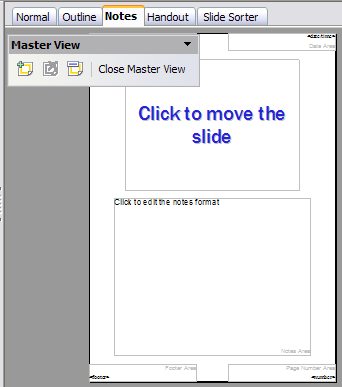
Notes Master View.
Formatting the Notes page
To format the Notes page:
- Switch to Notes view (click the tab in the main work area or select View > Notes from the menu bar).
- Select Format > Page from the menu bar, or right-click and choose Page Setup from the pop‑up menu to open the Page Setup dialog.
- Set the desired parameters. The Page Setup dialog for notes is the same as the dialog for slides. Refer to
Formatting the slide or page area for a description of this dialog. The only difference is that by default the Notes page orientation is set to portrait and the format is A4.
- Click OK to close the dialog.
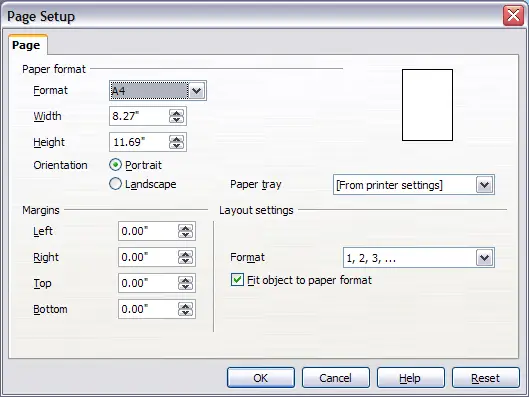
The Page Setup dialog for notes.
Setting automatic layout options
In Notes view, Impress creates four areas where you can put information about the presentation:
- Header area
- Date and Time area
- Footer area
- Slide number area
To customize these fields, proceed as follows:
- Switch to Notes view from the corresponding tab in the work area or by selecting View > Notes from the main menu, or open the Notes Master (View > Master > Notes Master).
- Select Insert > Date and Time from the main menu to display the Header and Footer dialog. Select the Notes and Handout tab.
- Select the checkboxes to activate the corresponding areas.
For the Header and Footer, type the text in the edit fields.
For the Date and time, select between Fixed (enter in the edit box the date and time that should be displayed) or Variable (the date and time of the slide creation will be inserted in the notes pages). Use the two drop‑down menus to select the format of the date and the language.
If the Page number checkbox is activated, to format the type of numbering refer to
Formatting the Notes page).
- Click the Apply to All button to save these settings and close the dialog.
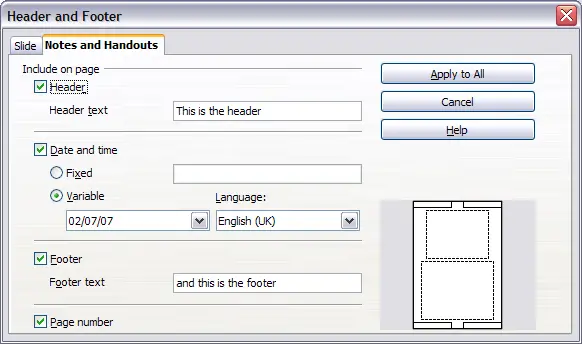
The dialog to set up header and footer for notes.
Text formatting
When text is inserted in the Notes text box, it is automatically formatted using the Notes style from the Presentation styles. The best way to format the notes text is therefore to modify this style to suit your needs. Refer to
Chapter 2 to learn how to work with styles.
If manual formatting is required, for example to highlight a particular section of the notes, the guidelines given in
Chapter 3 apply.
Advanced Notes formatting
You can make other changes to the Notes pages. For example, you can:
- Move the text box and the slide image around the page
- Resize the slide image and text box
- Add other text boxes to the page
