Notes view
Use the Notes view to add notes to a slide.
- Click the Notes tab in the Workspace.
- Select the slide to which you want to add notes.
- Click the slide in the Slide pane, or
- Use the Previous Slide and Next Slide buttons to move to the desired slide in the Navigator.
- In the text box below the slide, click on the words Click to add notes and begin typing.
You can resize the Notes text box using the green resizing handles and move it by placing the pointer on the border, then clicking and dragging. To make changes in the text style, press the F11 key to open the Styles and Formatting window.
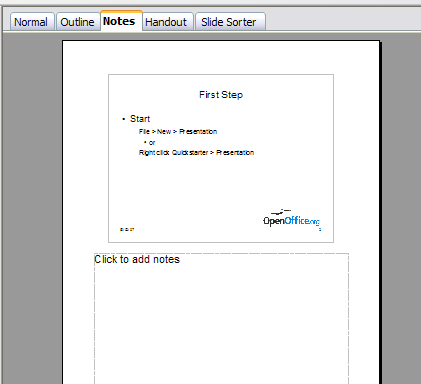
Notes view
