Saving as a Microsoft Word file
To save a document as a Microsoft Word file:
- First save your document in OOo’s format (.odt). If you do not, any changes you made since the last time you saved will appear only in the Microsoft Word version of the document.
- Then click File > Save As. The Save As window appears.
- In the Save as type drop-down menu, select the type of Word format you need.
- Click Save.
From this point on, all changes you make to the document will occur only in the Microsoft Word document. You have actually changed the name of your document. If you want to go back to working with the OOo version of your document, you must open it again.
 | To have OOo save documents by default in the Microsoft Word file format, go to Tools > Options > Load/Save. See “Choosing options for loading and saving documents” in Chapter 2 (Setting up OpenOffice.org).
|
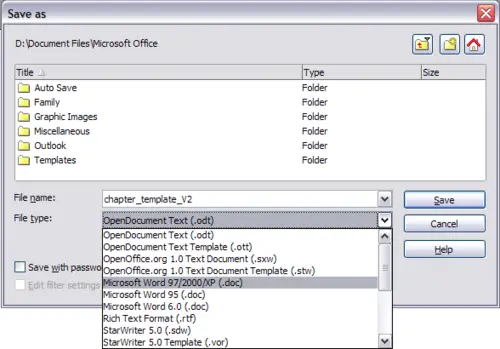
Saving a file in Microsoft Word format
