Font options
You can define replacements for any fonts that might appear in your documents. If you receive from someone else a document containing fonts that you do not have on your system, OpenOffice.org will substitute fonts for
those it does not find. You might prefer to specify a different font from the one the program chooses.
In the Options dialog, click OpenOffice.org > Fonts.
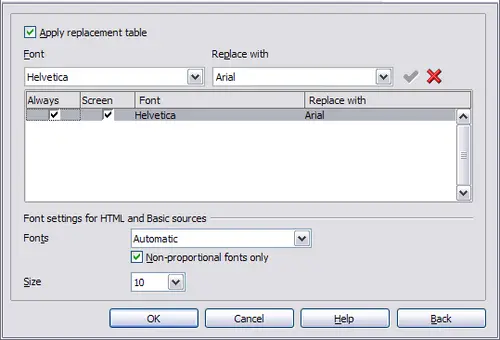
Defining a font to be substituted for another font.
On the OpenOffice.org – Fonts dialog, select the Apply Replacement Table option.
Select or type the name of the font to be replaced in the Font box. (If you do not have this font on your system, it will not appear in the drop-down list in this box, so you need to type it in.)
In the Replace with box, select a suitable font from the drop-down list of fonts installed on your computer.
The tick (check mark) to the right of the Replace with box turns green. Click on this check mark. A row of information now appears in the larger box below the input boxes. Select the options under Always and Screen.
In the bottom section of the dialog, you can change the typeface and size of the font used to display source code such as HTML and Basic (in macros).
