Renaming sheets
Sheets can be renamed at any time. To give a sheet a more meaningful name:
- Enter the name in the name box when you create the sheet, or
- Right-click on a sheet tab, select Rename Sheet from the pop-up menu and replace the existing name.
 | Sheet names must start with either a letter or a number. Spaces are allowed after that. Other characters are not allowed. An invalid name will produce the error message Invalid Sheet Name.
|
Your sheet tab area should now look like this.

Six renamed sheets
Now we will set up the account ledgers. This is just a simple summary that includes the previous balance plus the amount of the current transaction. For withdrawals, we enter the current transaction as a negative number so the balance gets smaller. A basic ledger is shown below.
This ledger is set up in the sheet named Checking Account. The total balance is summed in cell F3. You can see the equation for it in the formula bar. It is the summary of the opening balance, cell C3, and all of the subsequent transactions.
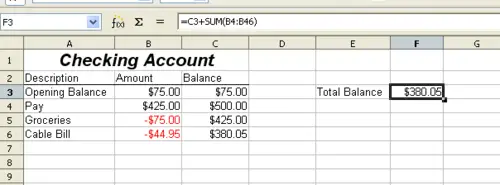
Checking ledger
