Using the DataForm extension
DataForm is an OpenOffice.org Calc extension that provides a form-like interface designed to make entering and finding spreadsheet data easier.
You can install DataForm, like any extension, from Tools > Extension Manager. Unlike many extensions, it does not require Java.
To use DataForm, you must organize your data in columns with headers or labels in their top rows. Once you have the headers, you can click anywhere on the table or on a blank row directly beneath them and select Data > Form from the menu to open the DataForm input dialog.
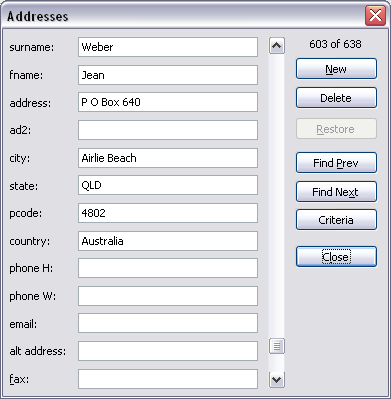
DataForm dialog for an address list
DataForm assumes that the first row in each column is a header, and that each row in the table is one record. The dialog provides input fields for each column. Use the New button to add a new record and the Delete button to remove the current one.
At the time of writing (May 2009), the extension was at version 0.9. It is quite useful for basic data entry, but it does have a few limitations. For example, new entries are not added to the table until you move on to another operation. When you do, each new entry is added to the first blank row in the table—generally the one below the last entry. You must select Data > Sort from Calc’s main menu to organize entries when you are done adding them.
A record deleted using DataForm cannot be restored by Calc’s Undo feature. DataForm does have a Restore button that presumably will someday undo a deletion, but it is grayed out in the current version. For now, if you accidentally delete an item, your only option to recover it is to close the file without saving it. Of course, that means you lose any other changes you’ve made to the file since the last save.
DataForm also has a limited search capacity. The Find Prev and Find Next buttons help you move sequentially through the table. If you need to jump about, you can do searches on any column (or combination of columns) with the aid of the Criteria button. For example, the Addresses list shown in our example contains addresses in several countries. To find entries for the state of Western Australia (abbreviated WA), click the Criteria button and enter WA in the state field and A (for Australia) in the country field (so you don’t also find the addresses in the state of Washington in the USA). Click Find Next or Find Prev to jump to each entry that meets those criteria. If you are searching extensively, you might consider closing DataForm and using Calc’s general search tool (Edit > Find & Replace).
