Viewing changes
Calc gives you tremendous control over what changes you see when reviewing a document. To change the available filters, select Edit > Changes > Show.
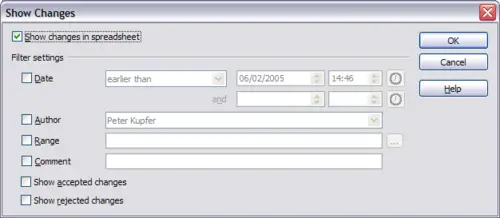
Show changes dialog
Using the different settings, you can control which changes appear on screen. You can filter based on:
- Date – Only changes made in a certain time range are displayed.
- Author – Only changes made by a specific author are displayed. This is especially useful if you have multiple reviewers on the document.
- Range – Only changes made in a specific range of cells are displayed. This is especially useful if you have a large spreadsheet and only want to review a part of it.
- Comment – Searches the content of the comments and only displays changes which have comments that match the search criteria.
- Show accepted changes – Only changes you accepted are displayed.
- Show rejected changes – Only changes you rejected are displayed.
 | You can also access the filter control in the Accept or Reject Changes dialog. Click the Filter tab to get a set of options similar to those shown in Figure 9.
|
