Cropping pictures
Click the Crop icon to open a dialog where you can select which portion of the image you want to remove.
It is not possible to use the mouse to select the area to be cropped. Instead, in the crop dialog, specify how far from the top, bottom, left and right borders the crop should be, as illustrated below. On the thumbnail in the figure, notice that the cropped selection is highlighted with an inner rectangle.
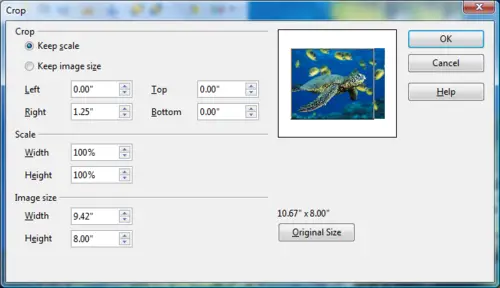
The Crop dialog
Keep scale / Keep image size options: when Keep scale is selected (default), cropping the image does not change the scale of the picture. When Keep image size is selected, cropping produces enlargement (for positive cropping values), shrinking (for negative cropping values), or distortion of the image so that the image size remains constant.
The cropped shape is always a rectangle; more complex cropped shapes are not possible in Calc. Consider using dedicated photo or image editing software for the job, then importing the image into Calc.
