Setting cell alignment and orientation
Some of the cell alignment and orientation icons are not shown by default on the Formatting toolbar. To show them, click on the small arrow at the right-hand end of the toolbar and select them from the list of icons.
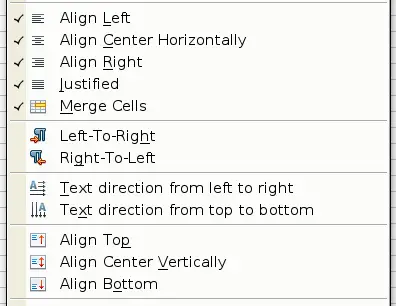
Cell alignment and orientation
Some of the alignment and orientation icons are available only if you have Asian or CTL (Complex Text Layout) languages enabled (in Tools > Options > Language Settings > Languages). If you choose an unavailable icon from the list, it does not appear on the toolbar.
For more control and other choices, use the Alignment tab of the Format Cells dialog to set the horizontal and vertical alignment and rotate the text. If you have Asian languages enabled, then the Text orientation section shows an extra option (labeled Asian layout mode) under the Vertically stacked option, as shown below.
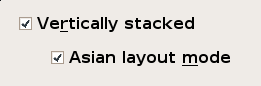
Asian layout mode option
The difference in results between having Asian layout mode on or off is shown below.
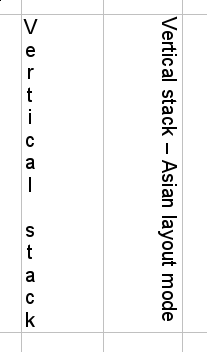
Types of vertical stacking
