| |
Entering special characters
A “special” character is one not found on a standard English keyboard. For example, © ¾ æ ç ñ ö ø ¢ are all special characters. To insert a special character:
- Place the cursor in your document where you want the character to appear.
- Click Insert > Special Character to open the Special Characters dialog.
- Select the characters (from any font or mixture of fonts) you wish to insert, in order; then click OK. The selected characters are shown in the lower left of the dialog. As you select each character, it is shown on the lower right, along with the numerical code for that character.
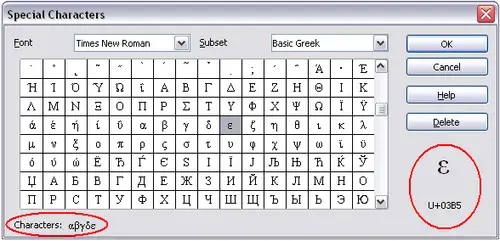 The Special Characters dialog , where you can insert special characters.
 | Notice that the characters selected appear in the bottom-left corner of the dialog.
|
 | Different fonts include different special characters. If you do not find a particular special character you want, try changing the Font selection.
|
Inserting non-breaking spaces and hyphens
Non-breaking spaces
To prevent two words from being separated at the end of a line, press Control+spacebar after the first word.
Non-breaking hyphen
You can use a non-breaking hyphen in cases where you do not want the hyphen to appear at the end of a line, for example in a number such as 123‑4567. To insert a non-breaking hyphen, press Control+Shift+minus sign.
Inserting dashes
To enter en and em dashes, you can use the Replace dashes option under Tools > AutoCorrect > Options. This option replaces two hyphens, under certain conditions, with the corresponding dash.
In the following table, the A and B represent text consisting of letters A to z or digits 0 to 9.
| Text that you type:
| Result
|
| A - B (A, space, minus, space, B)
| A – B (A, space, en-dash, space, B)
|
| A -- B (A, space, minus, minus, space, B)
| A – B (A, space, en-dash, space, B)
|
| A--B (A, minus, minus, B)
| A—B (A, em-dash, B)
|
| A-B (A, minus, B)
| A-B (unchanged)
|
| A -B (A, space, minus, B)
| A -B (unchanged)
|
| A --B (A, space, minus, minus, B)
| A –B (A, space, en-dash, B)
|
|
|
