Printing
Calc and Excel have
similar printing functionality, but there are some important
differences.
By
default, Excel only prints the active sheet. By contrast, Calc will
print all of the sheets in the spreadsheet by default. To direct Calc
to only print the active sheets, go to Tools > Options >
OpenOffice.org
Calc > Print (see Figure 6).
Check the box Print only selected sheets. You can also
check the box Suppress output of empty pages.
|
Note
|
We
recommend selecting both boxes, to print only selected sheets and
to suppress output of empty pages.
|
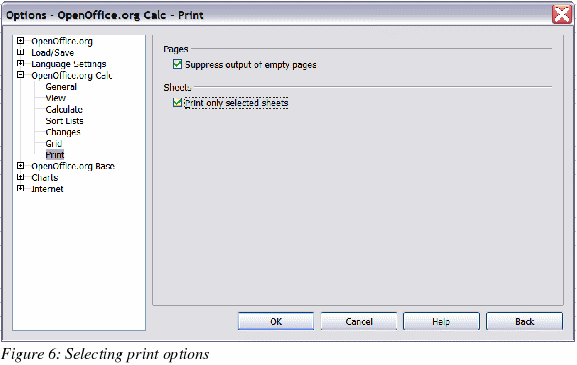
By
default, if no print ranges have been specified anywhere within the
spreadsheet, the print range within a sheet will be chosen as a
rectangular area from cell A1, to the lowest right cell that has
content.
If
a print range has been specified within the spreadsheet, even on a
different sheet, there is no longer a default print range on any
of the sheets. If no print range is established for a particular
sheet, nothing from that sheet will be printed.
If you only want a
portion of the spreadsheet to print, you must first specify a print
range.
To
define the print range (this is the equivalent of File
> Page Setup > Sheet in
Excel, first three fields):
Format
> Print Ranges > Edit.
In
the Edit Print Ranges dialog (Figure 7), select the desired range
for each of the fields.
You
can select noncontiguous areas for the print area, with each area
being on a separate page. Each area is separated by a semicolon.
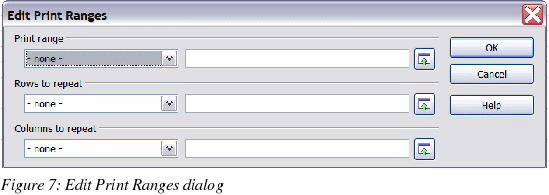
Calc
provides a page-break view.
Other
settings, such as whether to have grid-lines, are done through the
page style:
Print preview:
With
Excel, a print preview will show what will actually be printed when
finally sent to the printer with the present settings in place. With
Calc, the print preview will show the print ranges from all of the
sheets in the spreadsheet, even if it has been specified to only
print active pages.
To print:
File
> Print.
Click
Options to change
the settings for suppressing blank pages or only the selected
sheets.
Other
settings are the same as in Excel.
