Customizing shortcut keys
Customizing shortcut
keys requires a different procedure from that used in Microsoft
Office. In OOo use the following steps:
Tools
> Customize > Keyboard tab.
On
the Keyboard tab of the Customize dialog (Figure 3), select the
desired shortcut key in the top list box labeled Shortcut
keys.
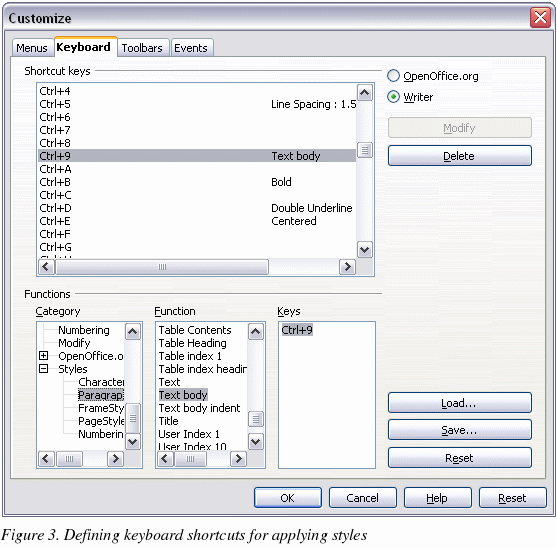
Select
the Category,
for the command, and the actual Function
in the bottom list boxes.
In
the top right corner of the dialog, select whether the shortcut key
is to be OOo-wide or just for the current application (Writer for
example).
Click
Modify.
