Subsections
This section gives an overview of the the main features of the GIMP
windows and dialogs. The GIMP windows fall into four main categories.
They are the Toolbox window; the image window; the Layers, Channels,
and Paths dialogs; and the dialogs for selecting colors, brushes,
patterns, gradients, and palettes. Each of these is briefly
introduced in the following sections.
Figure
1.1(a)
Figure 1.1:
The Toolbox Window
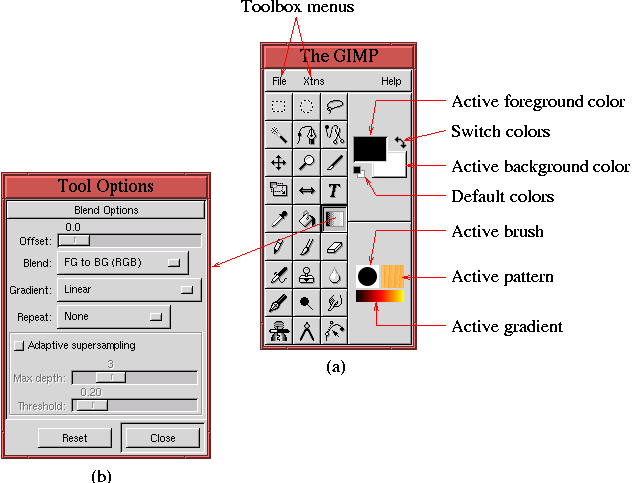 |
illustrates the Toolbox window.
This window is the first to
appear when the GIMP is run. It consists of 27 Toolbox function
icons; the
File and
Xtns pull-down menus; and the
Active Foreground Color,
Active Background Color,
Default
Colors,
Swap Colors,
Active Brush,
Active Pattern,
and
Active Gradient icons. The function icons are each named in
the figure shown on page
![[*]](cross_ref_motif.gif)
, and their uses are
discussed in various places in this book.
Almost all the tools in the Toolbox have options. Double-clicking on
a tool brings up its Tool Options dialog . Once opened, the dialog remains open until it is explicitly
closed, supplying the interface for the tool options in use at the
moment. Changing tools automatically changes the Tool Options
dialog, if its window is open. This dialog can also be invoked with
Toolbox:File/Dialogs/Tool Options or by typing C-S-t in
the Toolbox window. Figure
1.1(b) shows the
Tool Options dialog for the Gradient tool.
