Accessing context-sensitive help
To access the context-sensitive help for a given widget:
- Select the widget by putting focus on it (see the table below).
- Press the
F1
key
(
Shift+F1
on Linux,
Help
on the Mac). Or, in dialogs, click on the
 Help
icon in the button bar.
Help
icon in the button bar.
This displays a description of the selected widget,
and usually, a list of links to related information, in the help view. If you
want more information than what is shown in the description, click a link to
one of the related topic, or one of the search results appearing in the dynamic
help section in the help view.
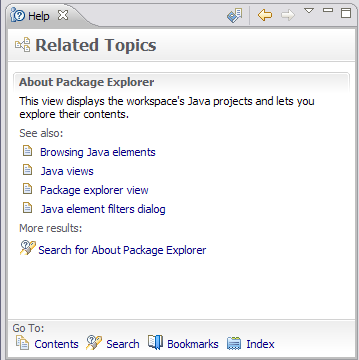
Depending
on help preference settings, requesting context-sensitive help may display
context help in an infopop instead of help view. You can dismiss
the
infopop by clicking outside it, or by pressing Esc.
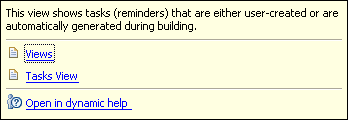
If you want more information
than what is shown in the infopop, click a link to the related information. This
opens the Help browser to the selected topic and
closes the infopop. The list of related links stays in the left hand frame,
so you do not have to press F1 again if you are interested in other
topics related
to the same widget.
To access context sensitive help for a widget, you must put focus on it and
then press F1. The following table shows how to put focus on some of the different
kinds of widgets.
| Widget type |
How to select it |
| Menu item (for example Save in the File menu) |
Let your mouse pointer rest over it so that it is highlighted, but don't click on it. |
| Field |
Put the cursor in the field. |
| Button (for example Cancel button on a Dialog) |
Tab until the button is in focus. |
| List |
Click an item in the list. |
| View or pane |
Click the title bar of the View or pane. |
| checkbox |
Click the checkbox (which changes its state) or use the Tab key
to bring it into focus. |
Note: Context-sensitive help is unavailable for toolbar buttons. Instead,
let your mouse pointer hover over a toolbar button to view tooltip help for buttons.

Help
Help view

Navigating help topics
Searching help
Help display settings

Help preferences
