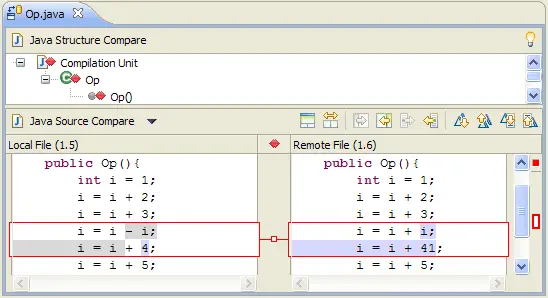Compare editor
You can view the differences between two files by comparing
them. You can compare different files, you can compare versions in
the Workbench with versions in the repository, or with the local edit history.
In some cases you can compare three files (when a common ancestor exists).
After a comparison is carried out, the compare editor opens
in the editor area. In the compare editor, you can browse through
all the differences and copy highlighted differences between the compared
resources. You can save changes to resources that are made in the comparison
editor.
Compare editor allows for two kind of navigation: using differences
or changes. A change is a portion of text that has been modified within the line,
and the difference is a section of file consisting of one or more lines, and can contain
many changes.
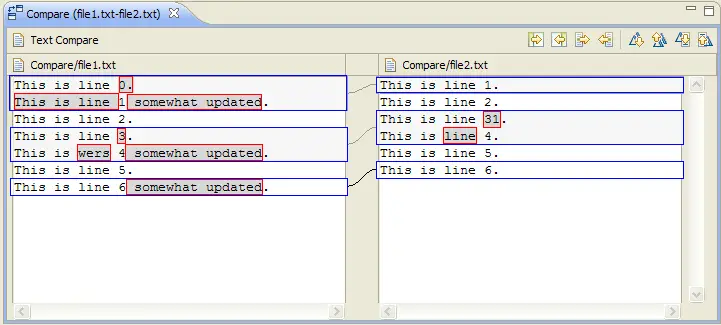
Differences are marked with blue color, changes with red.
Here is how the compare editor looks when you open it from a CVS
Workspace synchronization.