Linked Resources
The
General > Workspace > Linked Resources
preference page is used when working with
linked resources. The preference
Enable linked resources is used to globally enable or disable the linked resource
feature for the entire workspace. By default, linked resources are enabled. If you
disable linked resources, then you will not be able to create any new linked resources,
or import existing projects that contain linked resources.
Not all versions of the workbench support linked resources and recognize them as such.
You may not want to use linked resources if you plan to share your workspace data with
other users. Disable this preference if they will not be able to work with linked resources.
The remainder of this page is for defining
path
variables that are used when creating linked resources. Use the New
button to define new variables, the Edit button to change the value of
an existing variable, and the Remove button to get rid of an existing
variable. Note if you change a path variable that is currently in use, you will
need to perform a local refresh on those projects to "discover" what
is different in the file system. You can refresh a resource by opening the one
of the navigation views' context menu for that resource and selecting Refresh.
It is not recommended that you remove a path variable that is currently in use.
Here is what the Linked Resources preference page looks like:
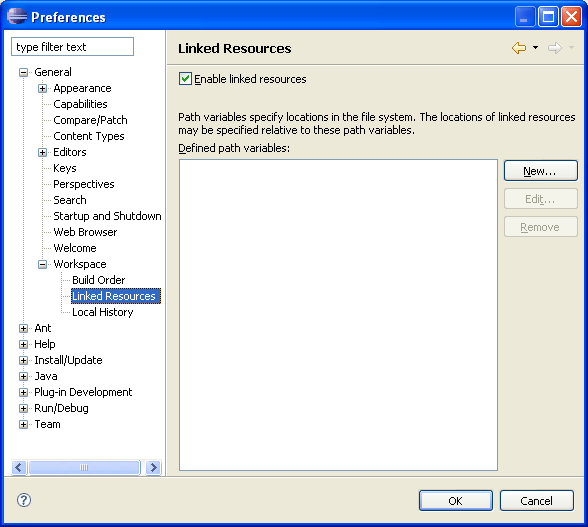

Linked resources
Path variables
