Moving
Having copied and renamed several of the resources, now it's time
to move some resources around. JanesOtherFolder and its file will be moved to
be a sub-folder of the original folder JanesFolder.
- In the Project Explorer view, select JanesOtherFolder.
- From the file's context menu, select Move.
-
In the Folder Selection dialog choose JanesFolder and click OK.
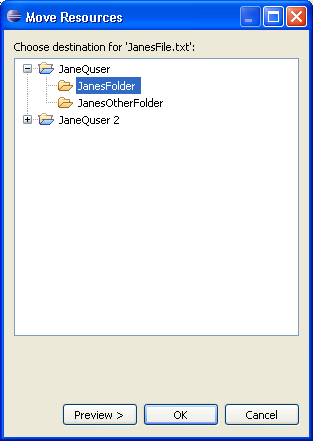
- In the Project Explorer JanesFolder now contains JanesOtherFolder. Expand
JanesOtherFolder and confirm that it contains JanesText.txt.
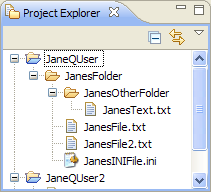
As an alternative to moving files using the move operation, it is also possible
to move files by dragging a file from one folder to another folder. Remember
that to copy files from one folder to the other, Ctrl needs to be held down
while performing the drag and drop operation. (On the Macintosh, the Option
key is used for this.)
