Renaming
Now that JanesFile.txt has been copied from JanesFolder to JanesOtherFolder
it is ready to be renamed as something else.
-
In one of the navigation views, select JanesFile.txt in JanesOtherFolder.
-
From the file's context menu, select Rename.
-
The navigation view overlays the file's name with a text field. Type
in JanesText.txt and press Enter.
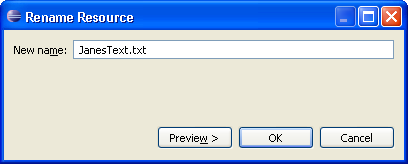
To halt the renaming of a resource, Escape can be pressed
to dismiss the text field.
Copy and rename works on folders as well.
-
In one of the navigation views, select the folder JanesOtherFolder.
-
From the folder's context menu choose Rename.
- Once again the navigation view overlays the folder name with an entry field
to allow the typing in of a new name. Change the folder name to be JanesSecondFolder.
- Rename the folder back to its original name (JanesOtherFolder).
