The Import wizard can be used to copy resources into the Workbench.
-
Select the project JaneQuser.
-
Select Import from the popup.
-
In the Import wizard, select File system, then click
Next.
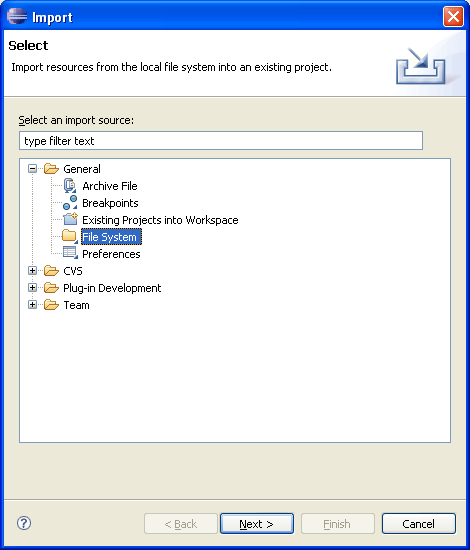
-
In the From directory field, type or browse to select
the directory containing the file JanesINIFile.ini that was recently exported.
Recent directories that have been imported from are shown
on the From directory field's combo box.

-
In the right pane check the file JanesINIFile.ini
Checking a folder in the left pane will import its entire
contents into the Workbench. A grayed checkbox (as shown below) indicates
that only some of the files in the folder will be imported into the Workbench.
The Filter Types button can be used to filter the types
of files that will be imported.
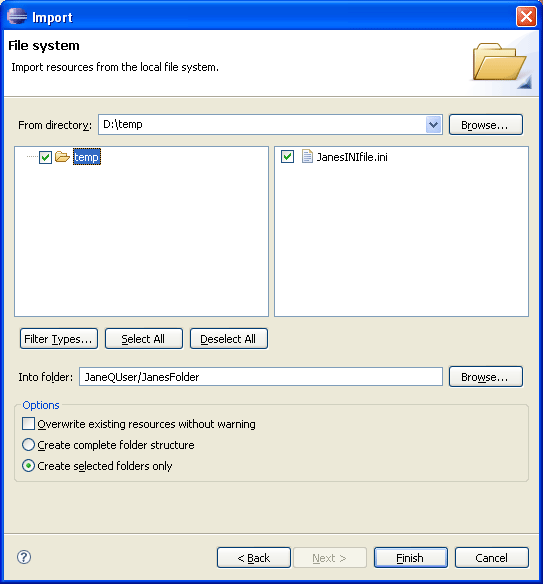
-
The Into folder field should already be filled in
with the name of the project (JaneQuser).
-
The destination project or folder can be changed by clicking
Browse;
Click the Browse button and choose the second project
JaneQuser2.
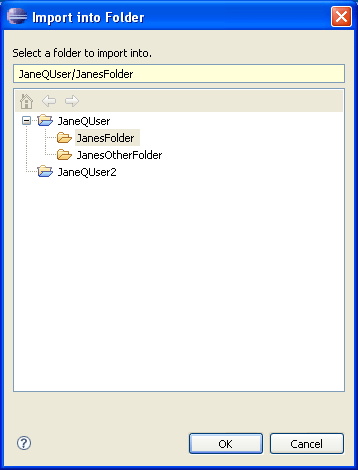
-
In the Options area, options are given to:
- Overwrite existing resources without warning
- Create complete folder structure or Create selected folders
only
-
Click Finish when done. The file JaneINIFile.ini is
now shown in the one of the navigation views in the project JaneQuser2.
