Three way comparisons
Three way comparisons show the differences between three different
versions of a resource. This feature is most useful when merging resources
or when there is a conflict during synchronization. Conflicts occur when
two developers add a version from the same branch to their Workbench, then each
developer modifies it, then one developer attempts to commit the resource after
the other developer has already committed it.
When this situation arises, you can view the differences between
three resource versions: the resource in the Workbench, the version of the resource
that is committed in the branch, and the common ancestor from which the
two conflicting versions are based. If a common ancestor cannot
be determined, for example because a resource with the same name and path was
created and committed by two different developers, the comparison becomes a
two-way comparison.
Interpreting compare results
The Synchronize view allows you to view the differences between two or three
files. If a common ancestor is available, the sync view performs a three way
comparison. It is possible that a common ancestor for two conflicting resource
versions cannot be determined, (e.g. a resource with the same name and path
is created and committed by two different developers). In this case the compare
becomes a regular two way compare.
In a three way compare the Workbench shows you:
- what has been changed in the first child in comparison to
the common ancestor.
- what has been changed in the second child in comparison to
the common ancestor.
In the picture below, the common ancestor is displayed in the top pane of the text
compare pane. The differences that you see
highlighted are what has changed in the Workbench resource as compared to the
common ancestor, and what has been changed in the branch resource as compared
to the common ancestor. The sections that differ in all three files are highlighted
as differences. Conflicts are shown in red, incoming changes in blue, and
outgoing changes in gray.
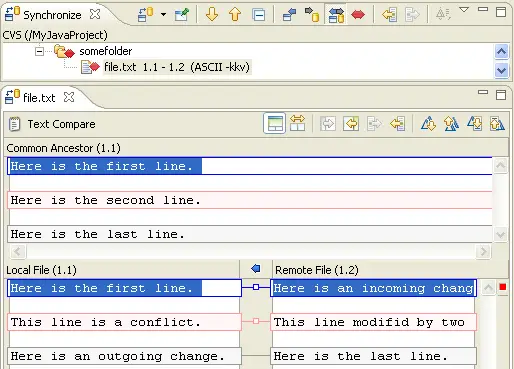

Synchronizing with a CVS repository

Creating a CVS repository location
Comparing resources
Synchronizing with a repository
Merging changes in the compare editor
Updating
Resolving conflicts
Setting preferences for comparing files
Comparing resources with repository versions

Compare editor
CVS Synchronize view
