|
 |
|
| |
Editing WSDL files
Once you have created a WSDL file, you can edit it in the WSDL
editor. You can also import WSDL files you have created into the workbench
and edit them in the WSDL editor.
To open a WSDL file in the WSDL editor, double-click it in the
Navigator view or right-click it and click Open With > WSDL Editor.
Editing in the Source view
To edit a WSDL file in the Source view, complete the following steps:
-
Open your WSDL file in the WSDL editor.
-
Click the Source tab.
-
Select the source code you want to edit.
At any time, you can switch to the Source view to review the source
code of the WSDL file. You can also edit your WSDL file directly in the Source
view.
Editing in the Design view
The Design view provides a graphical way to browse and edit your
WSDL file. Each type of top level WSDL object is shown within a tabular view
(for example, service, binding, port type). Each tabular view contains one
or more rows that represent the structure of the object. The service, binding,
and port type objects are 'linked'. A line displays to denote a reference
(or association) between these objects.
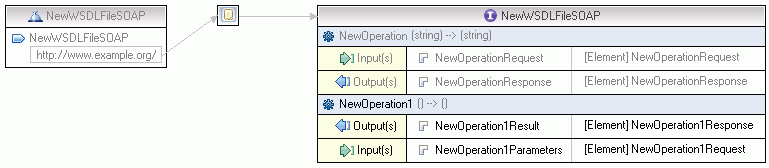
Editing in the Properties view
The Properties view displays a list of attributes and editable
attribute values of a selected WSDL object and contains the following panes
to edit:
- General pane, which displays a list of object
attributes.
- Documentation pane, which specifies the information
you want the user to read.
- Extensions pane, which is used to add extension
components.
Editing in the Outline view
The Outline view will show you all the items in your WSDL file
as you add them. In this view, you can both create and delete WSDL components.
The
Outline view contains the following folders you can use (by right-clicking
and selecting the appropriate option) to edit your WSDL file:
- Imports statements, which are used to associate a namespace
with a document location.
- Types, which provide data type definitions used to describe the
messages exchanged. You cannot edit any types directly using this folder.
- Services, which are used to aggregate a set of related ports.
- Bindings, which specify concrete protocol and data format specifications
for the operations and messages defined by a particular port type.
- Port Type, which is a set of abstract operations. Each operation
refers to an input message and output messages.
- Messages, which represent an abstract definition of the data being
transmitted. A message consists of logical parts, each of which is associated
with a definition within some type system.
|
|
|
