Externalizing Strings
PDE provides an Externalize Strings wizard to help
externalize strings in your Manifest and plugin.xml files.
Externalizing manifest files extracts translatable strings and stores
them in a properties file for multi-language support.
The wizard is available under the PDE Tools menu in
the context menu of a PDE project's MANIFEST.MF or plugin.xml files.
File Selections
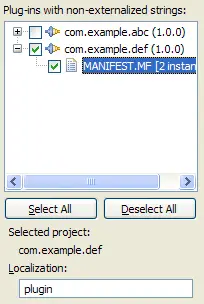
The Plug-ins with non-externalized strings table
displays all the plug-in related files in the workspace that contain
non-externalized strings. The files are grouped by project, and they
display the number of non-externalized strings in brackets.
You can select one or more files to externalize at one time.
The text in the Localization box will be
used to define the properties file in which the externalized
string keys should be stored. The file's name is created by
adding ".properties" to the localization value.
String Substitution
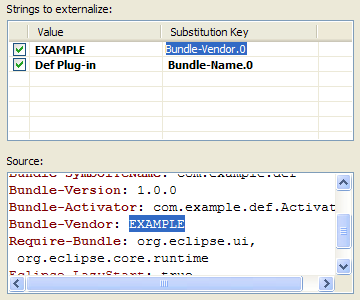
After selecting a file in the Plug-ins with non-externalized strings
table, the non-externalized strings will be displayed in the
Strings to be externalized table.
Since you may not want to externalize all the strings in the
file, you may choose which strings you wish to externalize by
checking or unchecking strings in the table. Click on the
Substitution Key column to change the key name.
To see the current string value in the table, select either the
Value or Substitution Key column of a string.
The strings location will be highlighted and displayed in the Source
display.
