Feature Import
 File > Import... > Plug-in Development > Features
File > Import... > Plug-in Development > Features
from the top level menu.
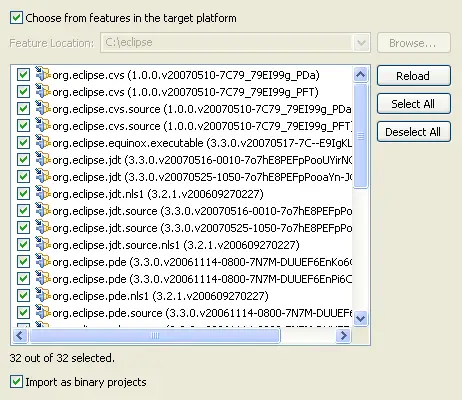
Import Location
 Window > Preferences... > Plug-in Development > Target Platform
Window > Preferences... > Plug-in Development > Target Platform
preference page.
The Target Platform... button is a shortcut that opens the Target Platform preference page for inspection or modification.
If you choose to import features from an arbitrary location on the file system and you do not wish to change the location of the target platform in the preferences, uncheck the Choose from features in the target platform checkbox. Then, use the Browse... button to navigate and enter the directory of choice.
Finally, make sure to press the Reload button to refresh the dialog.
Import Format and Destination
When features are imported, a project is created in the workspace for each feature. The project name is the concatenation of the feature ID and "-feature".
If PDE detects that your workspace is set up for feature-based self-hosting (as detailed in the
Tips and Tricks section), the features will be imported into a features/ directory that is a sibling of the plugins/ directory where the workspace is located.
