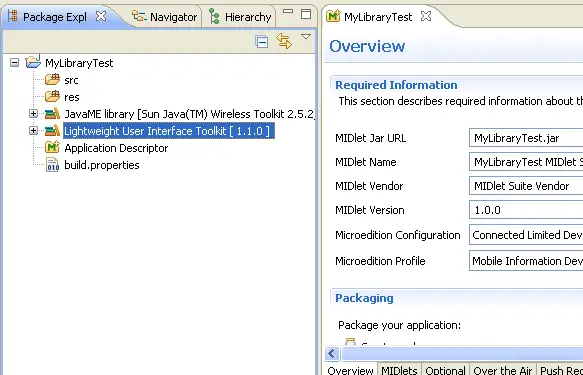Creating an External Library
In this section, you will be learning how to create an external
library to be integrated to the MTJ MIDlet Wizard.
Summary:
The external library creation process is composed of the
following tasks:
- Create a folder structure for the library jar and
resources;
- Extend the
org.eclipse.mtj.core.externallibrary
extension point;
- Fill in the library's branding info;
- Define the library's classpath entries;
- Specify an license
Create a folder structure for the library jar and resources
The external library folder structure could follow the
format bellow inside the plugin's project root:
-
lib : used to hold the jar file of the library
-
javadocs : used to hold the javadoc resources.
-
src : used to hold the library's source files.
See example bellow:
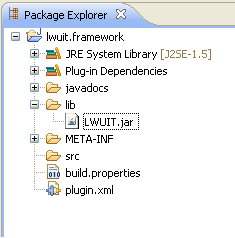
Fill in the library's branding info
Fill in the branding fields. For this example we are using the "Lightweight User Interface
Toolkit" library version 1.1.
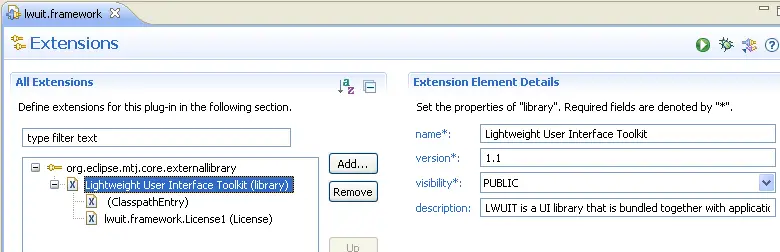
Define the library's classpath entries
You MUST specify the path to the library's jar
within the plug-in you are creating.
The javadoc path is optional and can be either a folder inside
the plug-in or an URL. The library's source code path its also optional
but if defined, it must be a folder inside the plug-in.
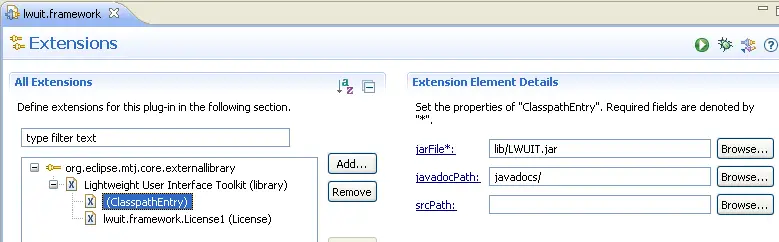
Access rules may also be created for the classpath entry.
Specify an license
Define the license under which this library was released. You MUST
provide the license name and an URL where the user can find the text of
that license.
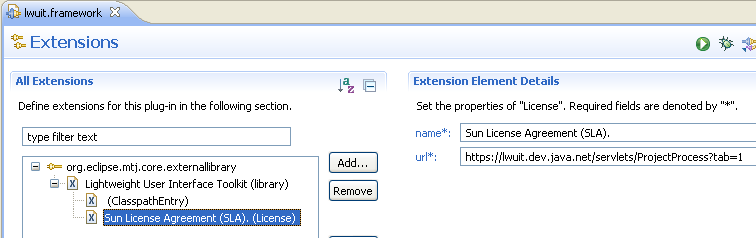
Using the External Library
After the installation of the plug-in in the workbench, the new
external library will be available to the user in the "New MIDlet
Project" Wizard.
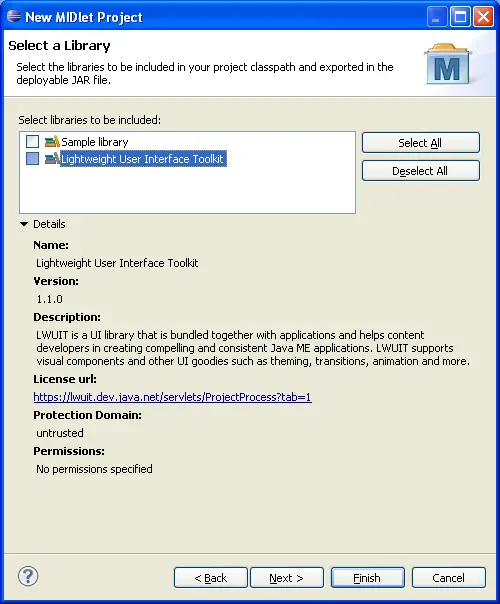
In case the user select it in the New MIDlet Project Wizard, the
library jar will be automatically included in the project's classpath.