Localization Data Page
This page allows you to edit the structure and properties of the localization elements.
You can modify and visualize the structure and order of elements of the Localization
Data file using the Localization Data section. This section occupies the left-hand
portion of the editor area.
You can modify the properties of specific elements in the Localization Data
file by using the corresponding Details sections. These sections appear in the
right-hand portion of the editor area depending on the type of element selected in the Localization
Data section.
Page Sections
This page is comprised of the following sections:
Localization Data Section
This section allows you to do the following:
- Visualize and modify the structure of the localization contents via addition, removal
and reorganization of its elements.
- Activate the corresponding Details section used to edit the properties
of a specific element in the localization data structure.
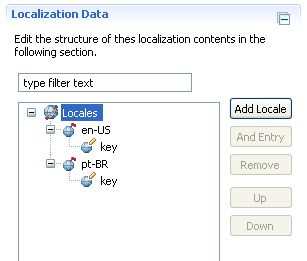
Localization Data Section Fields
The localization contents tree viewer field displays the structure of the localization data
file. This tree viewer allows you to modify the structure of the localization contents by
reorganizing existing elements or adding new ones to the tree.
This viewer contains the following kinds of elements:
-
 The Locales element is the root element of a Localization Data file. Select this element to
activate the Locales Details section.
The Locales element is the root element of a Localization Data file. Select this element to
activate the Locales Details section.
-
 A Locale element that defines language and country representation. Select a Locale to
activate the Locale Details section.
A Locale element that defines language and country representation. Select a Locale to
activate the Locale Details section.
-
 An Entry which is a set of key and value that belongs to a specific locale. Select a entry
to activate the Entry Details section.
An Entry which is a set of key and value that belongs to a specific locale. Select a entry
to activate the Entry Details section.
Localization Data Section Actions
Click on the Add Locale or Add Entry buttons in order to
add a new locale or entry to the localization data structure. These actions are available when a
specific element is selected.
Click the Remove button to remove an element from the localization data
structure. This action is available for all elements except the Locales element.
Click the Up button to move an element up one position with respect to its
siblings.
Click the Down button to move an element down one position with respect to
its siblings.
Locales Details Section
The Locales Details section allows you to edit the package, location folder
for the localization files.
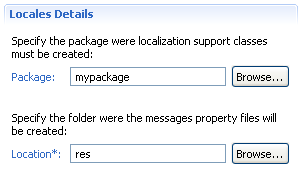
Locales Details Section Fields
Edit the Package field to specify the package where the Localization API
files must be generated.
Edit the Location field to specify the location where the localization *.properties
must be generated.
Locales Details Section Actions
In the Package field you can click the Browse button to open the Package
Selection dialog, which allows you to select an existing package available in the current project.
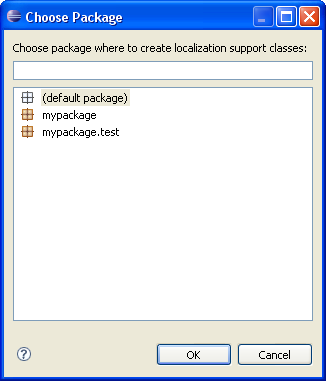
In the Location field you can click the Browse button to open the Location
Selection dialog, which allows you to select an existing folder available in the current project.
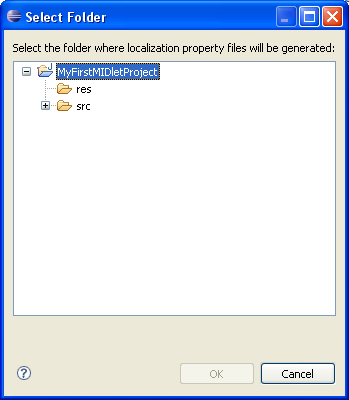
Locale Details Section
The Locale Details section allows you to edit the language and country code
of the selected locale element.
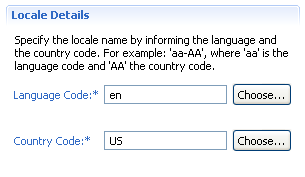
Locale Details Section Fields
Edit the Language Code field to specify a valid ISO Language Code. These
codes are the lower-case, two-letter codes as defined by ISO-639. You can find a full list of these
codes at a number of sites, such as: https://www.ics.uci.edu/pub/ietf/http/related/iso639.txt
Edit the Country Code field to specify a valid ISO Country Code. These codes
are the upper-case, two-letter codes as defined by ISO-3166. You can find a full list of these codes
at a number of sites, such as:
https://www.chemie.fu-berlin.de/diverse/doc/ISO_3166.html.
Locale Details Section Actions
In the Language Code field, you can click the Browse button to open the Language
Selection dialog, which allows you to select a valid ISO-639 language code.
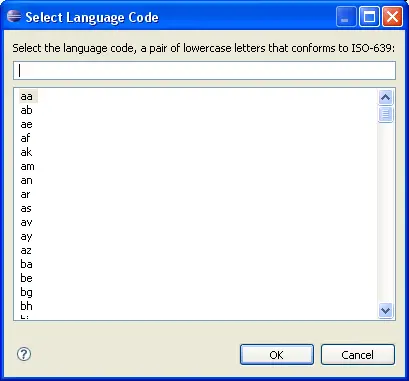
In the Country Code field, you can click the Browse button to open the Country
Selection dialog, which allows you to select a valid ISO-3166 country code.
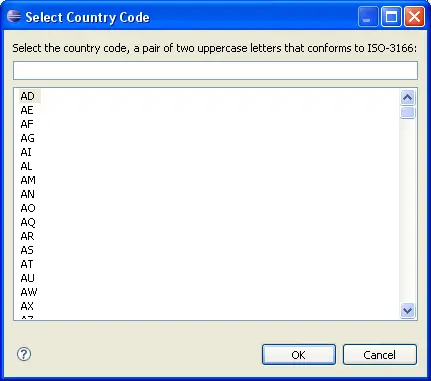
Entry Details Section
The Entry Details section allows you to edit the key and value to be used in
the code, instead of hardcoded Strings.
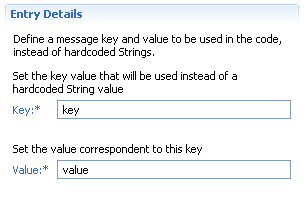
Entry Details Section Fields
Edit the Key field to specify a key that will identify a string value to be
used in the code.
Edit the Value field to specify the value of each key represented by the
key.
