Organizing import statements
In this section you will organize the import declarations in your
source code. Open junit.samples/VectorTest.java file in the Java
editor if you do not already have it open.
-
Delete the import declarations by selecting them in the Outline view and selecting
Delete from the context menu. Confirm the resulting dialog with
Yes.
You will see numerous compiler warnings in the vertical ruler since the
types used in the method are no longer imported.
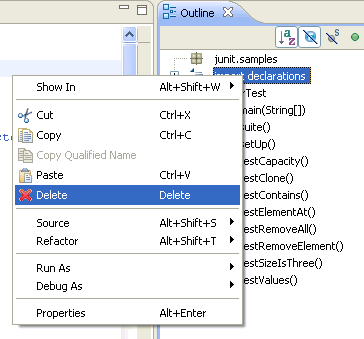
-
From the context menu in the editor, select Source > Organize Imports. The required import statements are added to the beginning of your code below the package
declaration.
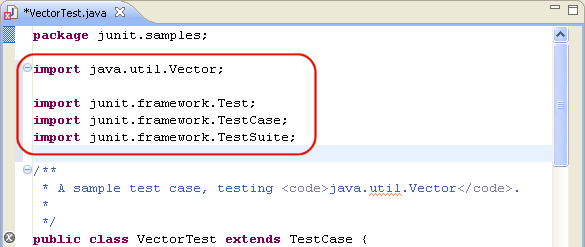
You can also choose Organize Imports from the context menu of the
import declarations in the Outline view.
Note: You can specify the order of the import declarations using the
 Java > Code Style > Organize Imports
preference page.
Java > Code Style > Organize Imports
preference page.
-
Save the file.

Java editor

Organize Imports Preferences
