|
 |
|
| |
Defining debug settings
Select a debugger to use when debugging an application.
To select a debugger:
- In the C/C++ Projects view, select a project.
- Click Run > Run or Run > Debug.
- In the Configurations box, expand C/C++ Local.
- Select a run or debug configuration.
- Click the Debugger tab..
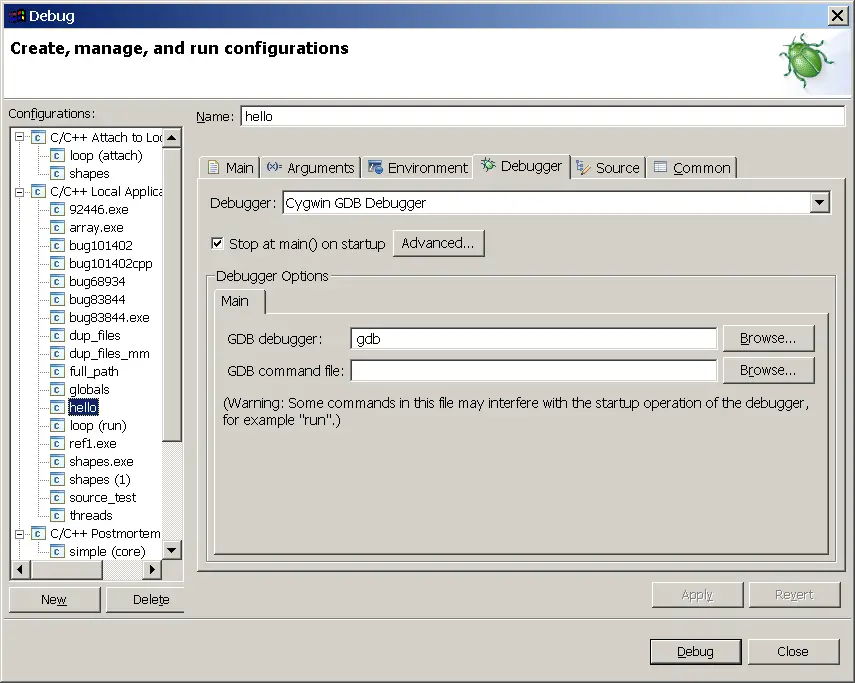
- Select a debugger from the Debugger list.
- To let your program run until you interrupt it manually, or until it
hits a breakpoint, clear the Stop at main() on startup check box .
- Specify debug options in the Debugger Options box.
- Click Run or do the following, as required:

CDT Projects
Project file views
Debug overview
Debug information

Creating or editing a run configuration

Run and Debug dialog box

|
|
|
