| |
Specifying the location of the run configuration
When you create a run configuration, it is saved with the extension .launch in org.eclipse.debug.core.
You can specify an alternate location in which to store your run configuration. You can
also specify how you access it and what
perspective to open when running an application.
To specify the location of a run configuration:
- In the C/C++ Projects view, select a project.
- Click Run > Run or Run > Debug.
- In the Configurations box, expand C/C++ Local.
- Click the Common tab.
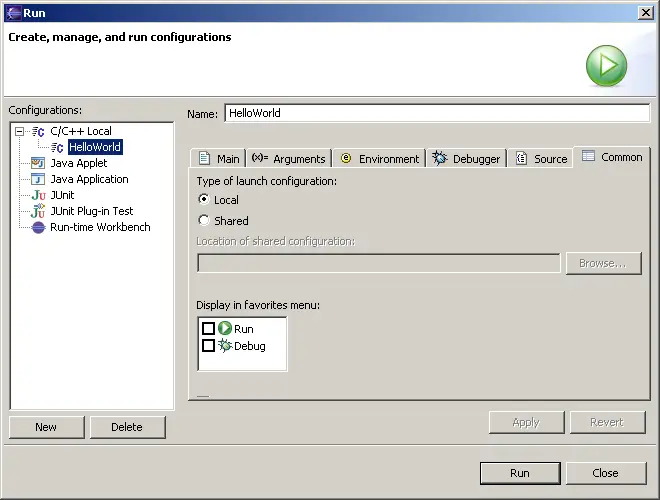
- To save .launch to a project in your workspace, and to be able
to commit it to CVS, click Shared.
- In the Folder Selection window, select a project, and click OK.
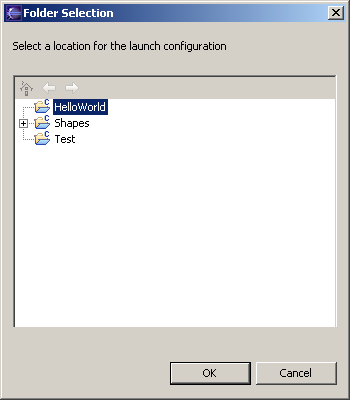
- To specify which perspective opens when you run, select a perspective
from the Run mode list.
- To specify which perspective opens when you run, select a perspective
from the Debug mode list.
- Click Run, or do the following, as required:

CDT Projects
Project file views

Creating or editing a run configuration

Run and Debug dialog box

|
|
