You usually need to enlarge a chart after you finish designing it in the chart builder. The size of the default pie chart cannot accommodate all the Classic Model data, so you resize the chart in the layout editor.
In earlier sections of this book, you also used the previewer in the report editor to preview how reports will look when you publish them. The Chart Preview in chart builder serves only as a guide for designing the chart and is not intended to show you exactly how your chart will look as a published report. You need to look at a preview in the report editor to ensure that the size of the chart is appropriate.
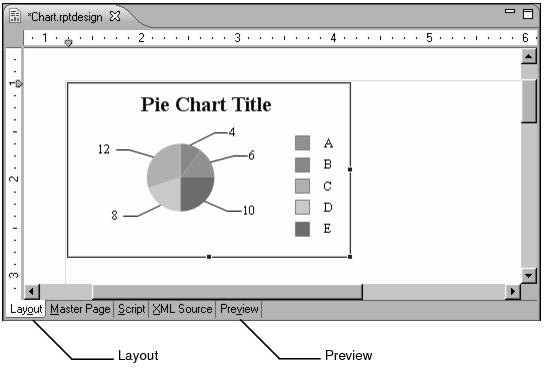
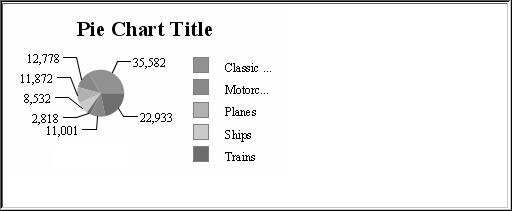
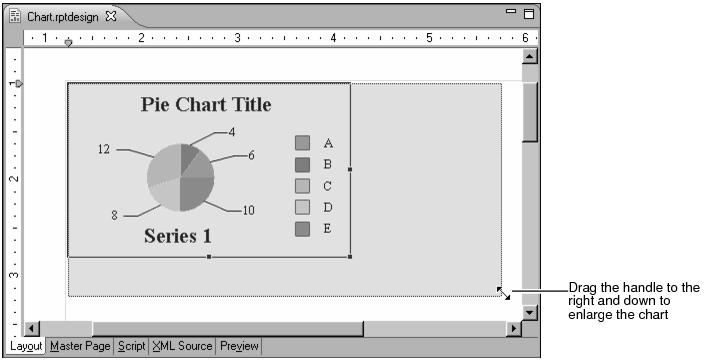
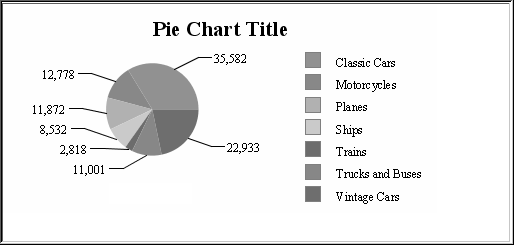
The chart now uses the correct data, but the layout is not very attractive. You need to format the chart to make it visually appealing and to emphasize the points that you want. The remaining procedures in this tutorial help you to modify the chart. Some of the changes that you make include creating a new title, adjusting the data labels, and removing the legend.
